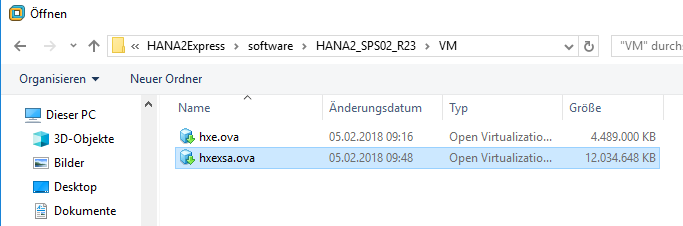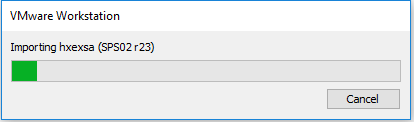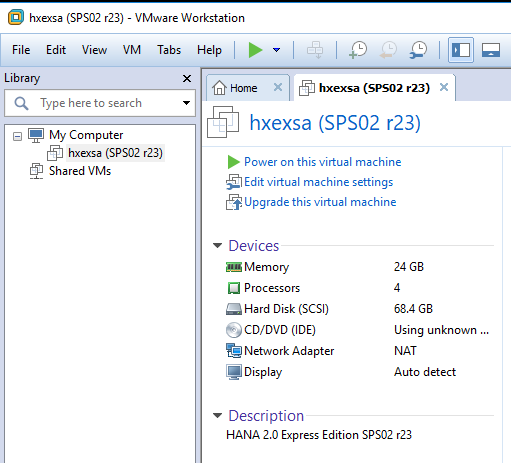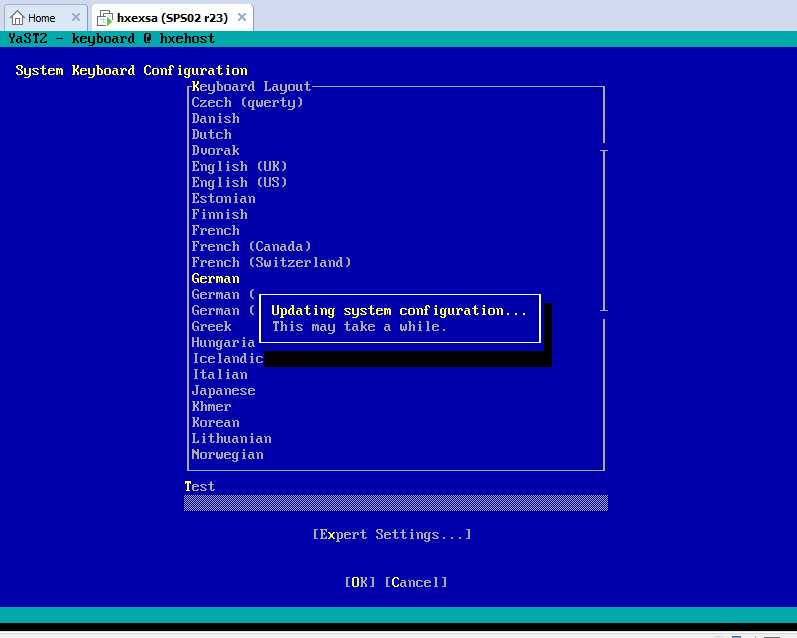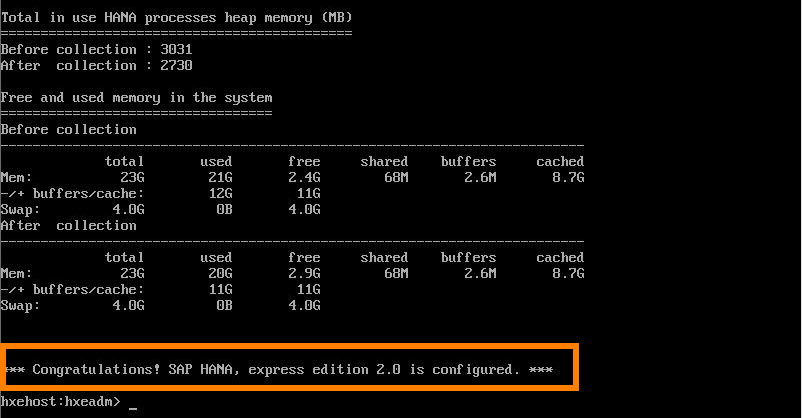There are several options to start with HANA Express Edition (or shortly HXE). My favorite is to use the vm based version of HXE, because it is very convenient and fast to setup. You can have it besides your normal development environment, which is another advantage. I had to switch from my MacBook to a Windows machine because the maximum 16 GB RAM of the mac were not enough to run the HANA VMware image in parallel. Enough available memory is the main precondition for this development approach, if you not have at least 16 GB free memory, I would propose you run HANA Express in one of the possible cloud options (AWS, Google or Azure).
As JavaScript Developer I’m interested in fullstack development so we dealing here with the XSA version (server + applications) of HANA Express Edition with the so called Extended Application Services Advanced Model (or shortly XSA). This comes with SAP Web IDE for SAP HANA, with HANA Cockpit, with SAPUI5 Frontend Server and with the Fiori Launchpad.
What do you need to start!
- Good hardware with enough RAM! I use a IntelNUC with 32 GB RAM and a fast SSD (with min. 80 GB free disk space).
- A Hyperviser like VMware Workstation or the „free“ VMware Player.
- Go to HANA Express Landing Page and register for a free download.
After the registration you can use the Java based Download Manager to retrieve the necessary files to setup your HANA XSA system.
The steps to download the files are straightforward so I skip any details. Basically you only need the file „hxexsa.ova“ (with around 12 GB size). More details can be found in the Tutorial „Installing SAP HANA 2.0, express edition (Virtual Machine Method)“ or in this video.
Step 1: Setup and configure VMware Image
So start VMware Workstation or Player, select File -> Open in then menu:
and import the ova file hxexsa.ova:
Press Import
And 5 minutes later (on the IntetlNUC) the import is finished successfully. You „lost“ now 30 GB disc space and have a new VMware image available:
But stop! Before you start the image the first time you should adjust the virtual machine settings.
The initial settings of the VM are a bit to optimistic from my point of view. Especially the default setting for Memory with 12 GB did not work out for me. This was in an earlier revision, but as I see many issues in the context of memory and installation on SAP Community, I do not want to give this another try.
So my best practices her are:
- Memory 24 GB (instead of 12 GB)!
- Processors 4 (instead of 2)
- Network Adapter: NAT (instead of Bridged, so you can use your HANA in different networks)
This is now a reasonable setup to work and develop with HANA Express Edition:
Step 2: Startup VMware Image and run HXE setup
So let’s start up the VMware Image, which is based on SuSE Linux Enterprise Server (SLES) 12 SP2. Since revision 23 the HXE team provided two convenient functions while the setup phase of HXE. You can change the keyboard layout and the time zone. Especially the first setting is very important in the context of the necessary password change at the beginning of HXE setup.
You now need to login with the SID Admin: hxeadm. The initial password is HXEHana1. The first step is now changing the password of this hxeadm user:
- You have to reenter the current password. So type again HXEHana1
- then carefully enter the new password (2 times).
Additionally you have to change the password of HANA database master password. For running finally the setup script of HXE you have to provide some more informations:
- information about a corporate proxy
- if you want to wait for XSA configuration to finish: Select here Y to wait
Confirm entered configuration and start the HXE setup by typing again Y. After less then 15 minutes the HANA setup is finished and HANA HXE is ready:
HANA Express Edition is now ready . So first let’s see what is in the box (here SAP HANA 2.0 SPS02 Revision 23) and type xs mtas, which list all installed multi-target applications with their versions:
So we have the XSA Administration (com.sap.xsa.admin), the Portal Service, SAPUI5 Frontend server with SAPUI5 v1.44.26, the SAP WebIDE for SAP HANA, the auditlog, the job scheduler, HANA Runtime tools (com.sap.xsa.hrtt) and the HANA Cockpit.
You are ready, start your HANA XSA discovery journey!